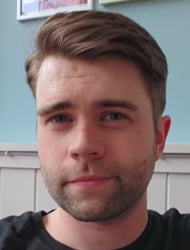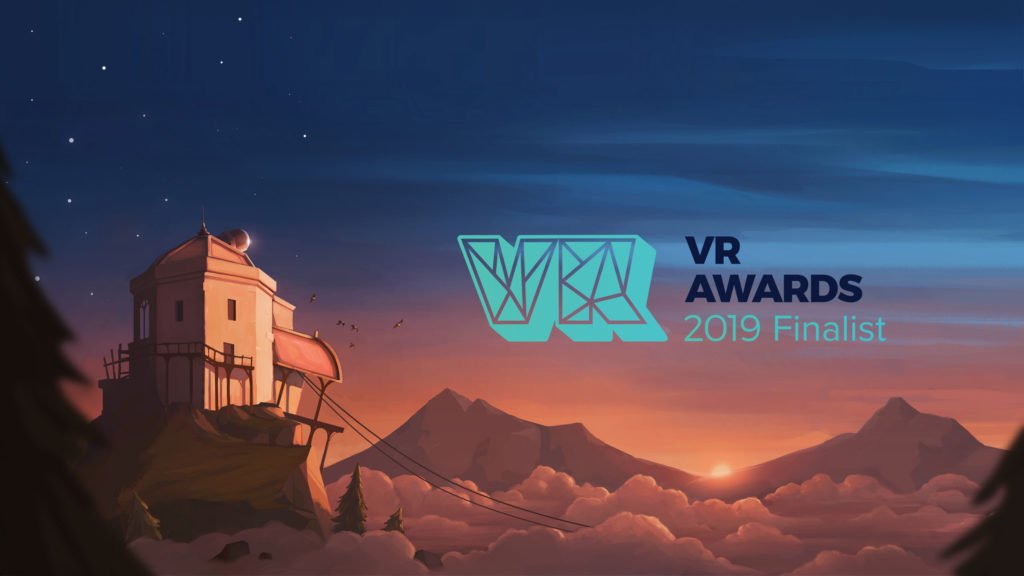Comfort options in Shadow Point – A sneak peak
Shadow Point includes a great variety of accessibility options. By ensuring accessibility options in our latest VR game for Oculus Quest, we want to give all players the opportunity to enjoy Shadow Point without constraints.
Game and Audio
- Puzzle Hints – The visual hints about where to stand to easily solve each puzzle can be turned on and off.
- Sound – The player can adjust the volume of in-game sound as required.
- Music – The player can adjust the volume of the music as required.
- VO – The player can adjust the volume of the VO as required.
- Subtitles – Can be turned On or Off throughout the title.
Height Mode
Shadow Point can be played either in Standing Mode or Seated Mode depending on the user’s setup. Seated Mode is a comfort mode that delivers the same experience as standing while the user is sitting down.
Movement Options
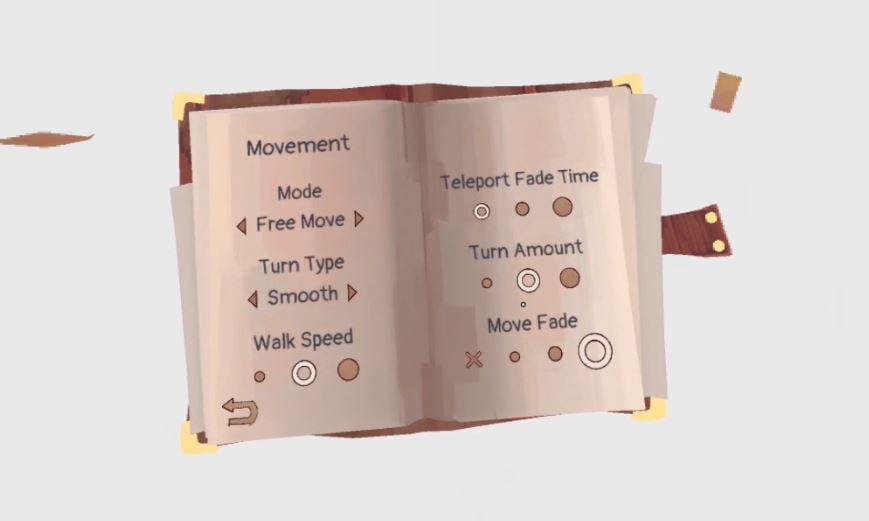
Shadow Point has two main movement options: Teleport Only and Freemove.
Freemove
- Freemove is the default movement option that allows the player to move in any direction using the left stick. The player can also use Teleport Movement in this option setting by pressing the B or Y button, so the player can freely alternate between Teleport and Freemove.
- Turn Type: Within the freemove option the user can choose their Turn Type to be Snap Turn or Smooth Turn using the right stick. Snap Turn will turn the player in incremental amounts to the left and right. Smooth Turn will turn the player to turn their camera smoothly to the left or right using the right stick. Currently Snap Turn is the default on Shadow Point as players new to VR often find this the most comfortable.
- Walk Speed: Shadow Point has three speeds that the player can move in using the freemove option: Slow, Medium, and Fast (with the default being Medium).
- Teleport Fade Time: This is the speed at which the camera will fade in and out when the user teleports to a new spot. The options are currently: Slow, Medium, and Fast (with the default being Medium).
- Turn Amount: If the player has Snap Turn selected, this is the option to select how much the player will turn when snap turning left and right. The player can choose between three options: Turning a small, Medium, or Large amount (with the default being Medium).
- Move Fade: The Move Fade gives the player the option to have a vignette around the screen to help prevent motion sickness. The player has four options: No Fade, Low Fade, Medium Fade, or High Fade.
Teleport Only
- Teleport Only mode is a comfort option that allows the player to only use the Teleport movement, rather than the Freemove option. New players often find teleporting easier to adjust to. The player can use the left stick to teleport in any direction.
- Turn Type: Snap Turn will turn the player in incremental amounts to the left and right. Smooth Turn will turn the player to turn their camera smoothly to the left or right using the right stick.
- Teleport Fade Time: This is the speed at which the camera will fade in and out when the user teleports to a new spot. The options are currently: Slow, Medium, and Fast (with the default being Medium).
Turn Amount: If the player has Snap Turn selected, this is the option to select how much the player will turn when snap turning left and right. The player can choose between three options: Turning a small, Medium, or Large amount (with the default being Medium).
Richard S - Senior Producer
Rich is a senior producer who has been in the games industry for over a decade. He joined the Coatsink team in 2015, where he has been responsible for all things production.
SUBSCRIBE TO RECEIVE A DRM-FREE COPY OF CHIP
Plus, get access to exclusive news and sneak peeks of games from us and our trusted partners.
Data stored as outlined in our Privacy Policy.